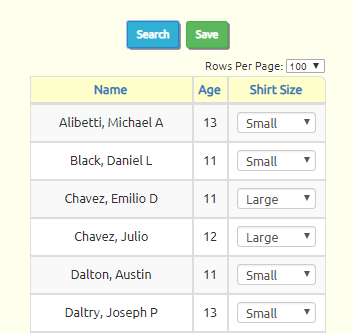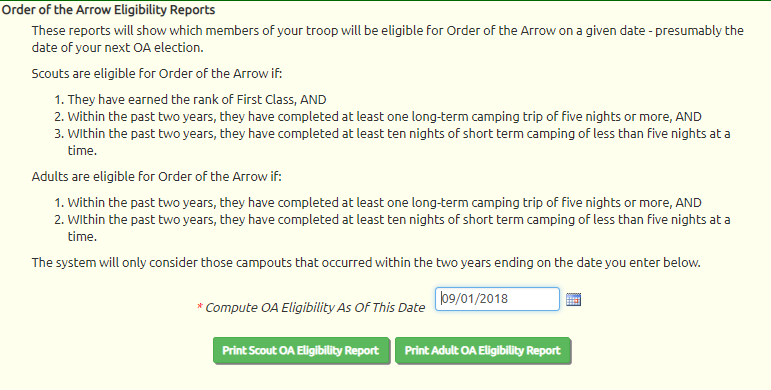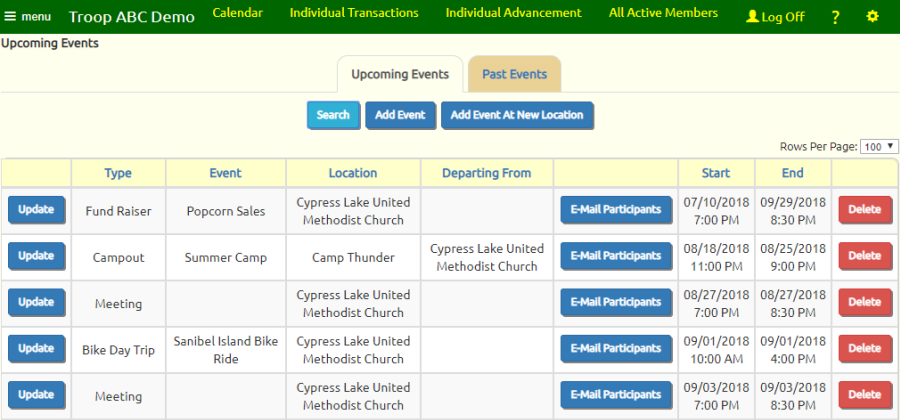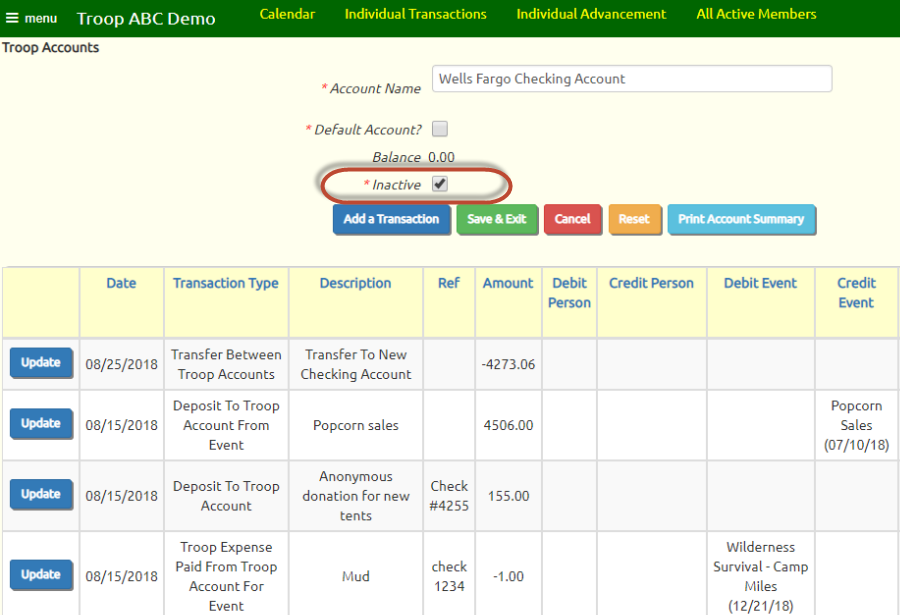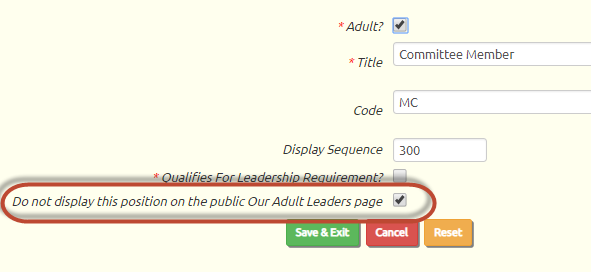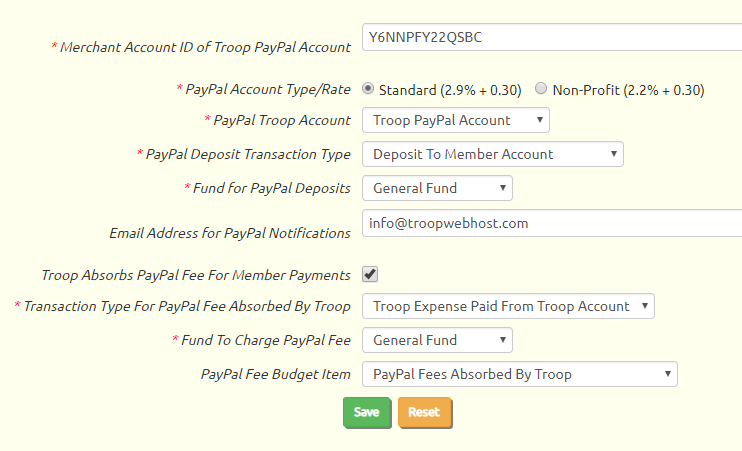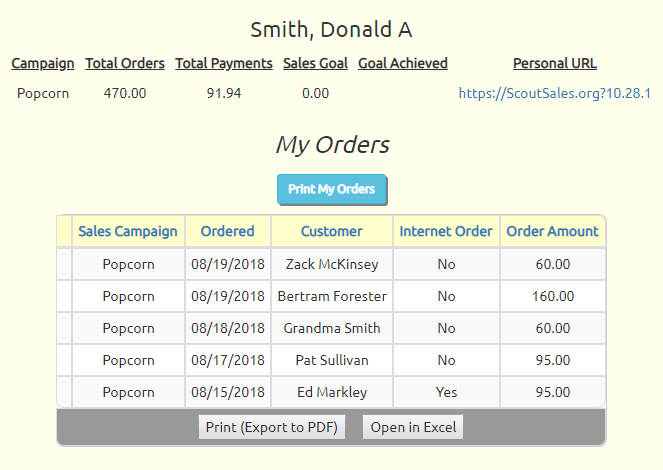Our Merit Badge Counselors
The Merit Badge Counselors page now has three tabs.
- The first tab shows all merit badges and the counselors who support them.
- The second tab is new - it lists all of the merit badge counselors who belong to your troop.
- The third tab shows the merit badge counselors who are not members of your troop.
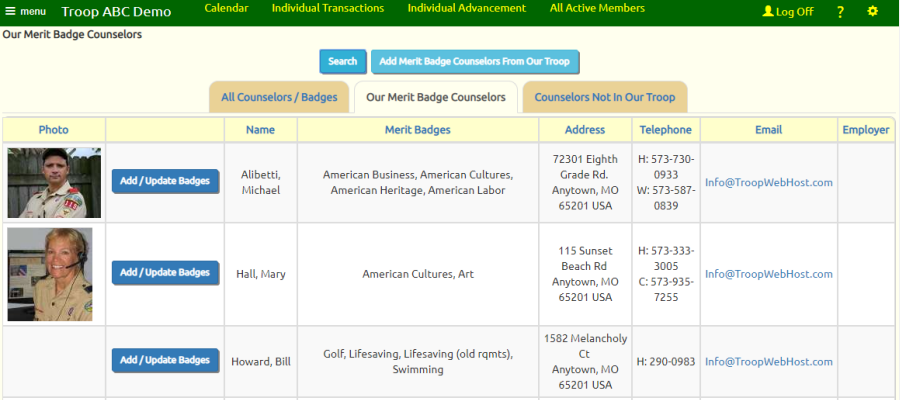
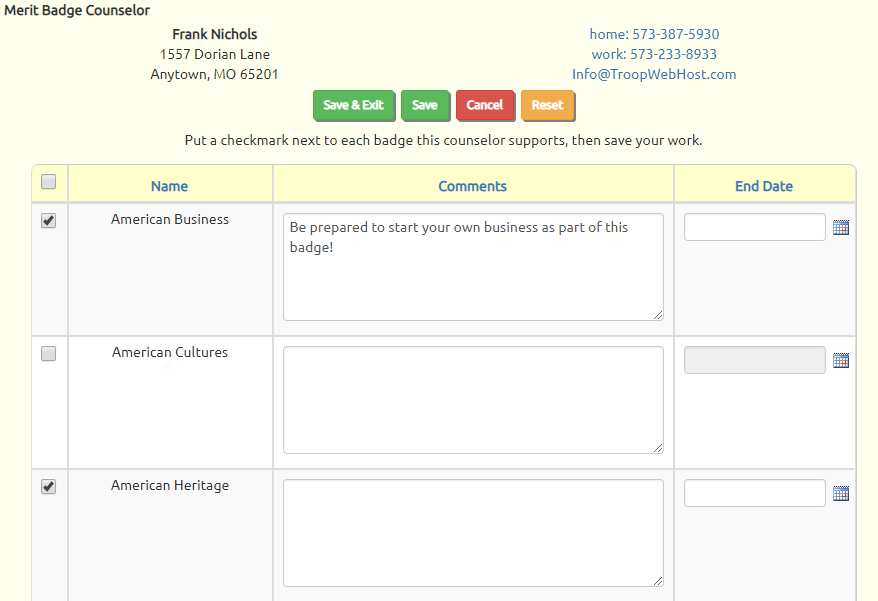
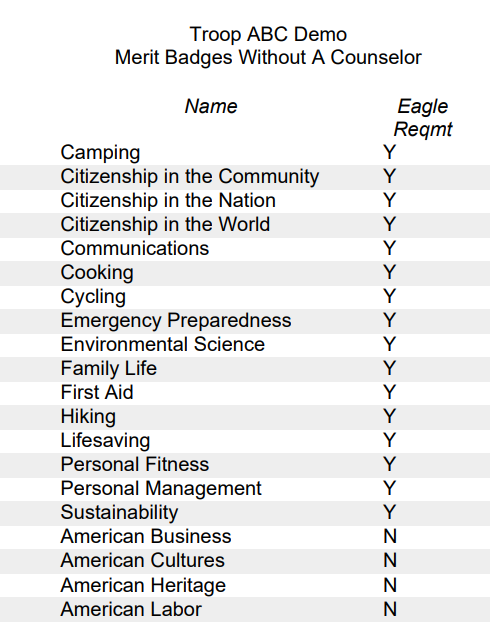
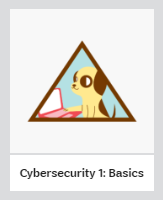 The Girl Scouts recently added a number of new STEM focused awards at all age levels.
These are all now available in TroopWebHostGS.
The Girl Scouts recently added a number of new STEM focused awards at all age levels.
These are all now available in TroopWebHostGS.