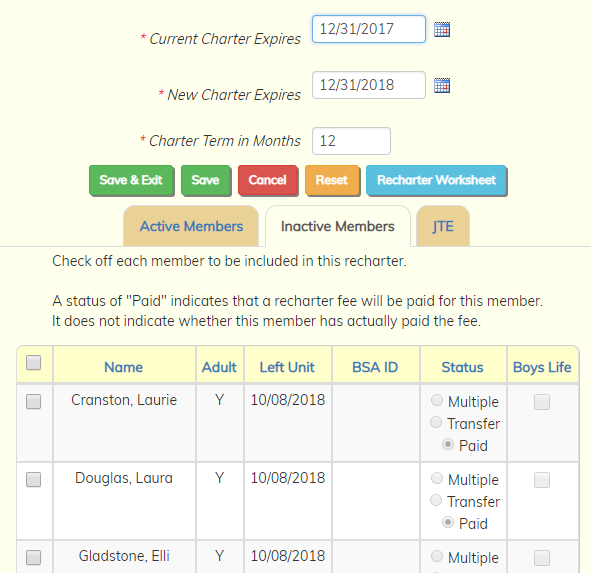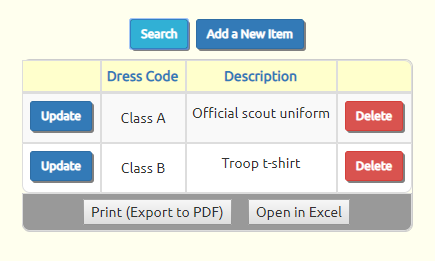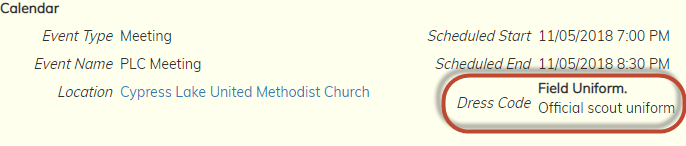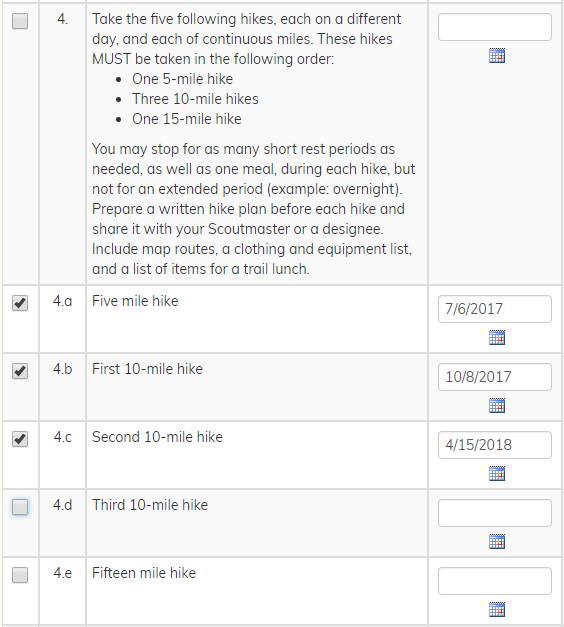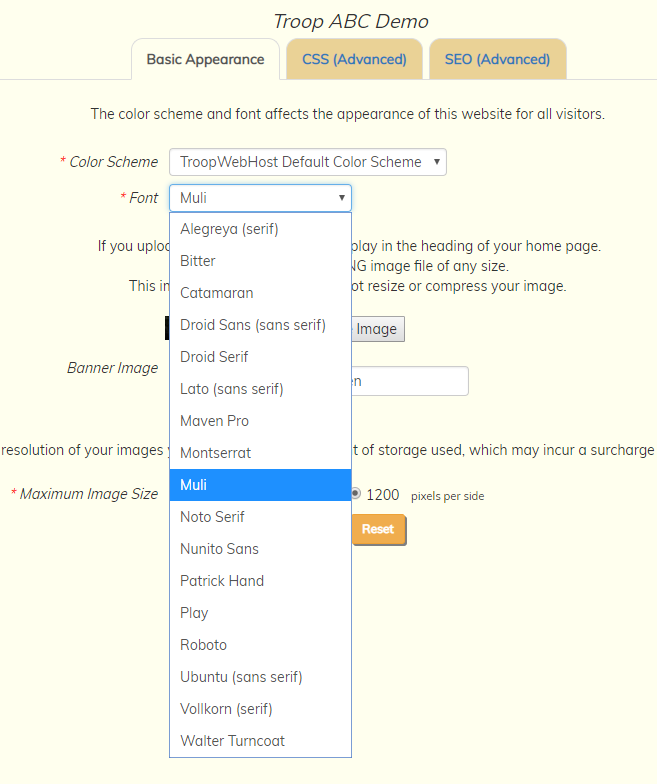Journey To Excellence
TroopWebHost now supports Journey To Excellence data collection and reporting for Scout Troops. Next month we will extend this capability to Venturing Crews.
There is a significant amount of configuration and data entry required before you can produce the Journey To Excellence reports.
New User Role
A "Recharter / JTE Coordinator" user role has been added to your site. This role enables all of the Journey To Excellence capabilities.
You can assign this to the appropriate leaders by going to Administration → Assign User Roles. Find "Recharter / JTE Coordinator" on the list of roles and click Assign To Roles. Then put a checkmark next to the names of each person who should have this capability.
Committee Leadership Positions
To produce the report, we needed a way to identify the adult leaders who belong to the committee. We added a checkbox to the Leadership Position page to facilitate this.
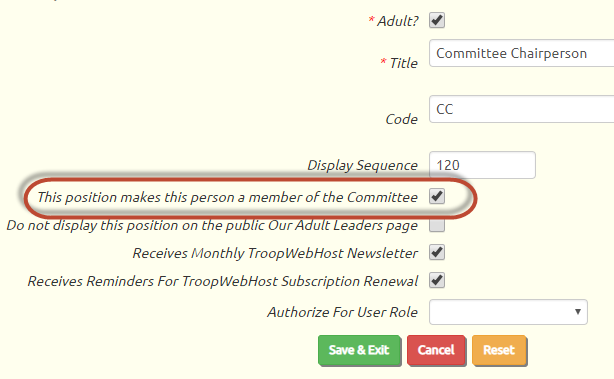
Please go to Site Configuration → Leadership Positions and update each adult leadership position that would be a member of the Committee, making sure this box is checked.
Other Leadership Positions
The Journey To Excellence reports assume the following:
- The Den Chief position for scouts will have a name that begins with "Den Chief".
- The Scoutmaster position will be named "Scoutmaster" and will have a position code of "SM".
- Any leadership position with a title beginning with "Assistant Scoutmaster" or with a position code of "SA" will be assumed to be an Assistant Scoutmaster.
Training Courses
Journey To Excellence has a number of training requirements. In order to track these, we added several checkboxes to the Training Course page.
Please go to Site Configuration → Training Courses. When you update an Adult training course you will see several new fields at the bottom:
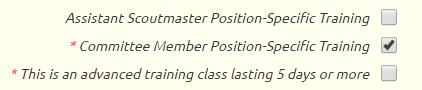
Any course that qualifies as position-specific training for Assistant Scoutmasters should have the first box checked.
Any course that fulfills the position-specific training requirement for Committee members should have the second box checked.
Any advanced adult leadership course of 5 days or longer should have the third box checked.
Scout training courses have one additional field at the bottom:

Check this box for any scout training course that qualifies as advanced training, like NYLT or Order of the Arrow Conference.
Training Completion Date For Adult Leaders
The adult leadership record now tracks when a leader completes all of the required training for that position. This field must be entered manually; it will not be auto-completed based on the completion of one or more courses.
For Journey To Excellence, you'll need to enter the training completion dates for the following positions:
- Scoutmaster
- Assistant Scoutmaster
- Committee Member
Please go to Membership → Leadership → Adult Leadership and update a leadership record as shown below:
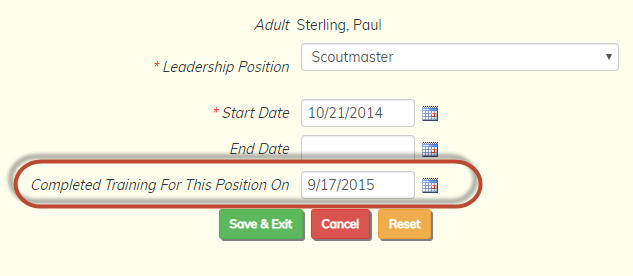
Enter the date this person completed the required training for this position, then click Save & Exit.
New Event Tab for JTE
Users with the Journey To Excellence user role will see an additional tab when they update an event.
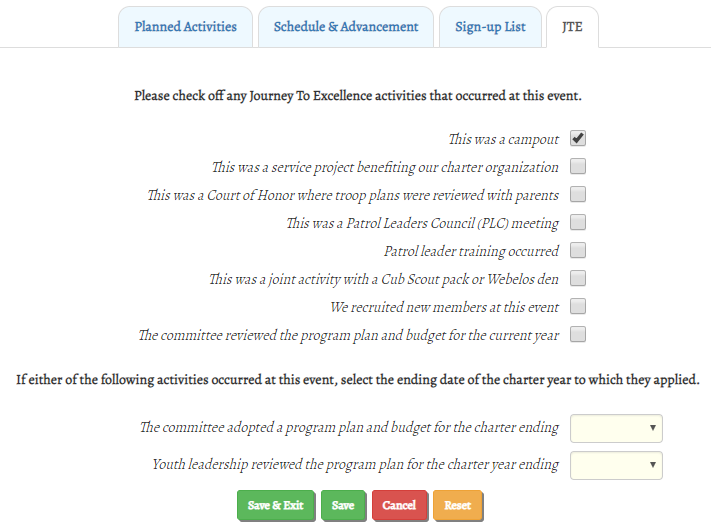
You will need to review all events in the year for which you wish to to produce the Journey To Excellence reports, to ensure that the appropriate boxes are checked on each event.
In addition, if you held the following types of planning meetings at the end of the prior year, you will need to make sure those have the appropriate charter year selected:
- A committee meeting at which the program plan and budget for the upcoming year were approved.
- A meeting with youth leadership to review program plan for the upcoming year.
Recharter
The Journey To Excellence report assumes that you are using the new recharter process to track who was included in each year's recharter.
Please go to Membership → Recharter → Recharter Years to maintain this information. The members selected in each Recharter represent the members who were registered at the beginning of that charter year.
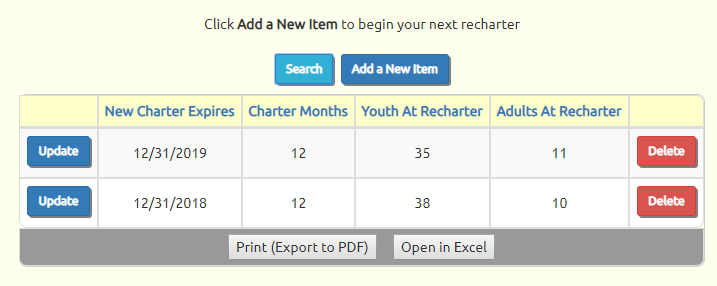
Journey To Excellence Report
From the Recharter Years page, as shown above, select the year for which you wish to produce the Journey To Excellence report.
To produce a complete report for the year currently in progress, you must have already created a Recharter Year record for the following year and selected the members who are included in that recharter.
Update the current year and click on the new JTE tab.
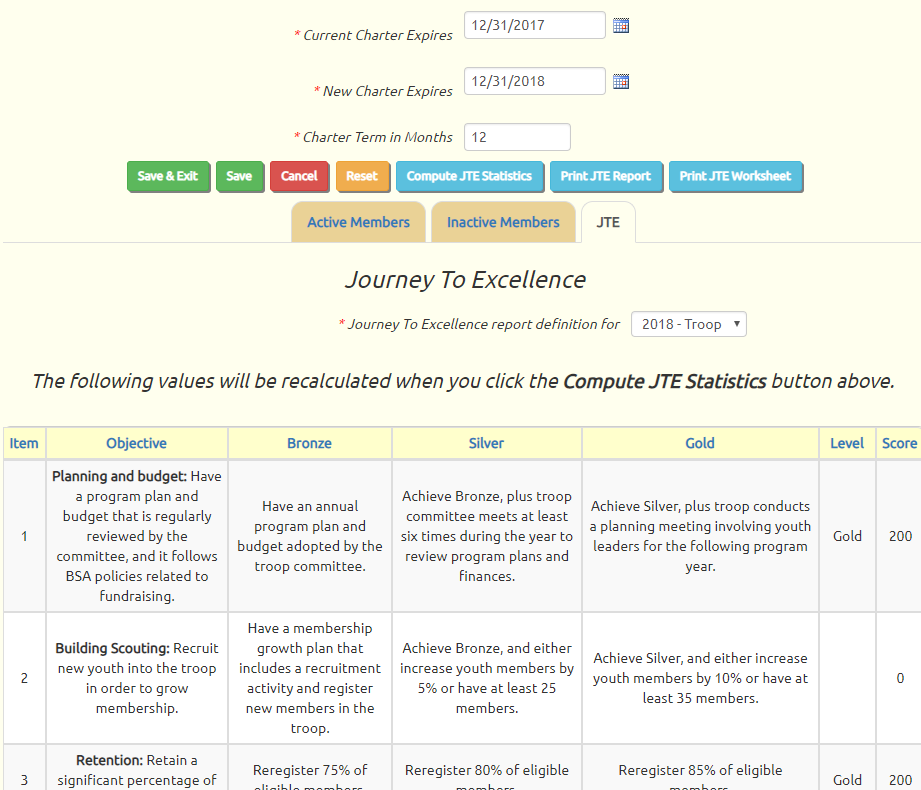
Select the Journey To Excellence report definition for the appropriate year and unit type, then click Save.
Then click the Compute JTE Statistics button to collect the current JTE data for this year.
This can be done as often as needed for a given year, as you make corrections to the underlying data.
Click the Print JTE Report button to produce the Journey To Excellence report.
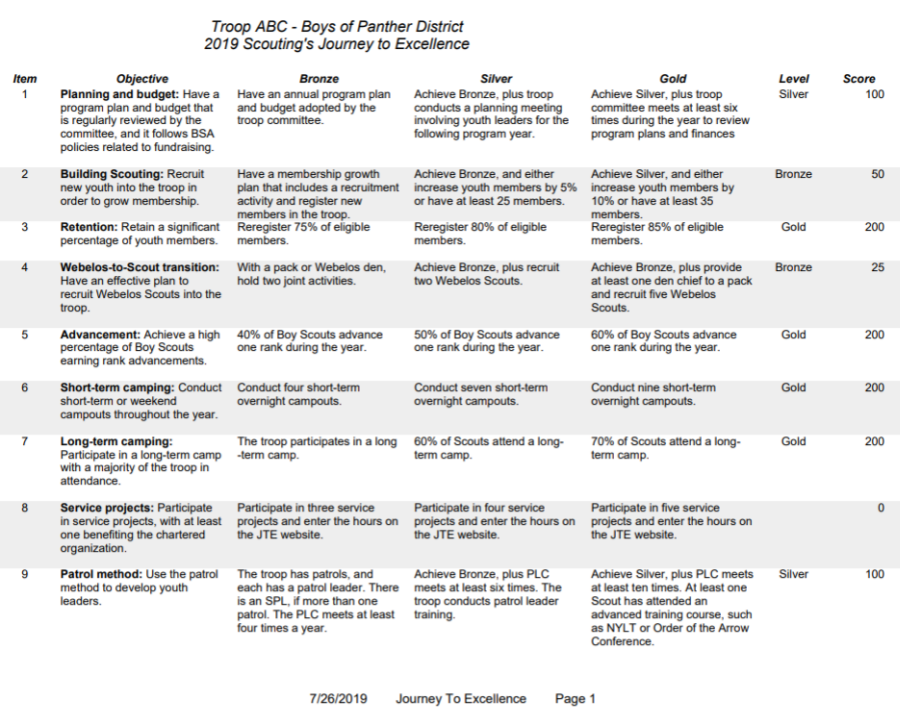
To determine why a given objective was scored the way it was, click the Print JTE Worksheet button. This will produce a report that looks like this:
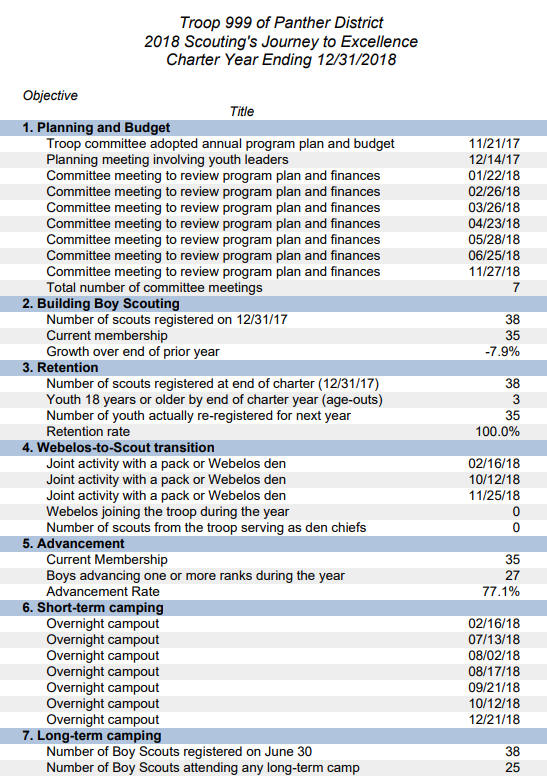
JTE Planning For Upcoming Year
The Journey To Excellence reports may also be used to review your plans for the upcoming year.
While a complete report cannot be produced until you have completed the recharter roster for the following year, it can confirm that you've scheduled the required number of planning meetings and short term camping trips for the upcoming year.