|
If you have any questions, suggestions or feedback about TroopWebHost, please contact us at info@TroopWebHost.com.
When you do, please mention your troop number and city in your message so we'll know exactly who you are.
Make On-Line Payments
Scouts and parents can now add to their troop account balances on-line with our new PayPal™ interface.
Before they can use this feature, you will need to configure your site to accept payments to your troop's PayPal account (see below).
But once you've finished the configuration process, they will see a new item on their My Stuff menu: On-Line Payments.
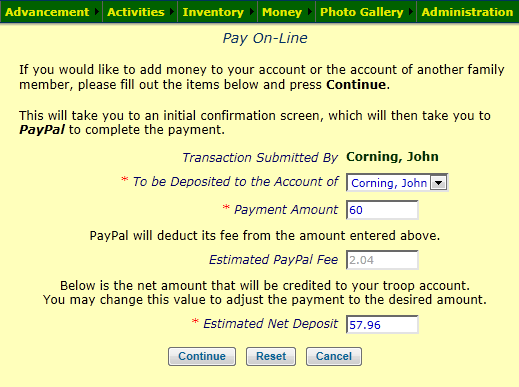
This will allow them to initiate a payment to the troop using the screen shown above, which they will complete by going to the PayPal web site. They do not have to have a PayPal account to use this feature.
Once the payment is successful, the system will automatically create a deposit transaction that credits the member's account and the troop account for the amount of the payment, minus the standard PayPal transaction fees.
(NOTE: TroopWebHost does not receive any portion of these fees; TroopWebHost has no direct involvement with the actual payment process.)
Some Assembly Required
Of course, this doesn't all just happen by magic. There are a few steps you'll need to do before your troop can use this feature.
There is a new five page section of our User Guide which describes the entire configuration process in detail.
The following is an excerpt from the User Guide, which we
strongly encourage you to read completely before you get started....
To set up your troop to accept PayPal™ payments, you will need to:
- Set up a merchant account at PayPal, if your troop does not already have one.
- Log on to your troop's account at the PayPal website. From there you will need to:
- Create a Troop Account for your troop's PayPal™ account and set the starting balance.
- If desired, create a Transaction Type specifically for PayPal™ deposits.
- Fill out the PayPal Configuration form.
- Assign the Make On-Line Payment task to all User Roles
Once you finish this last step, your troop members will see the On-Line Payments option appear on their My Stuff menu, and you'll be all set.
Thank you for your support!
John Corning
TroopWebHost
|