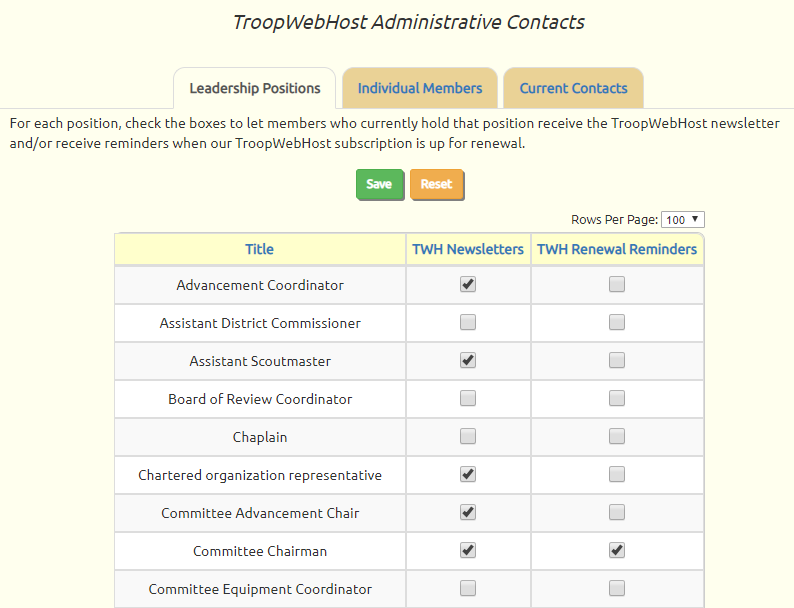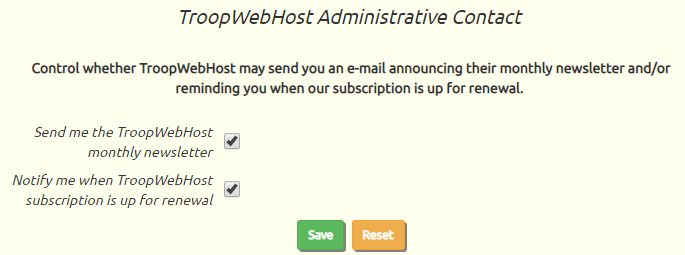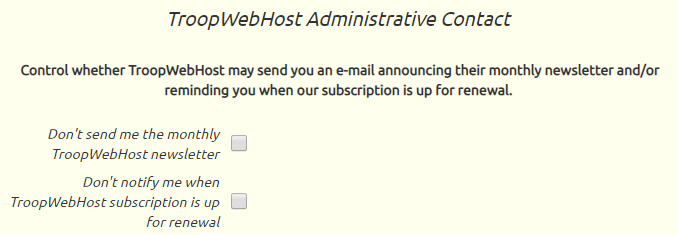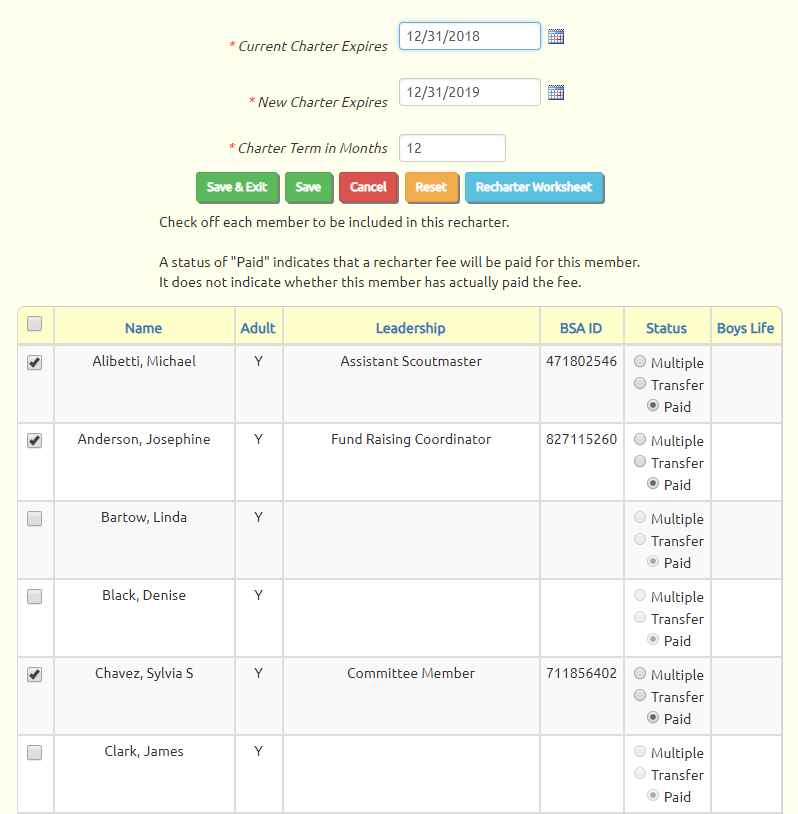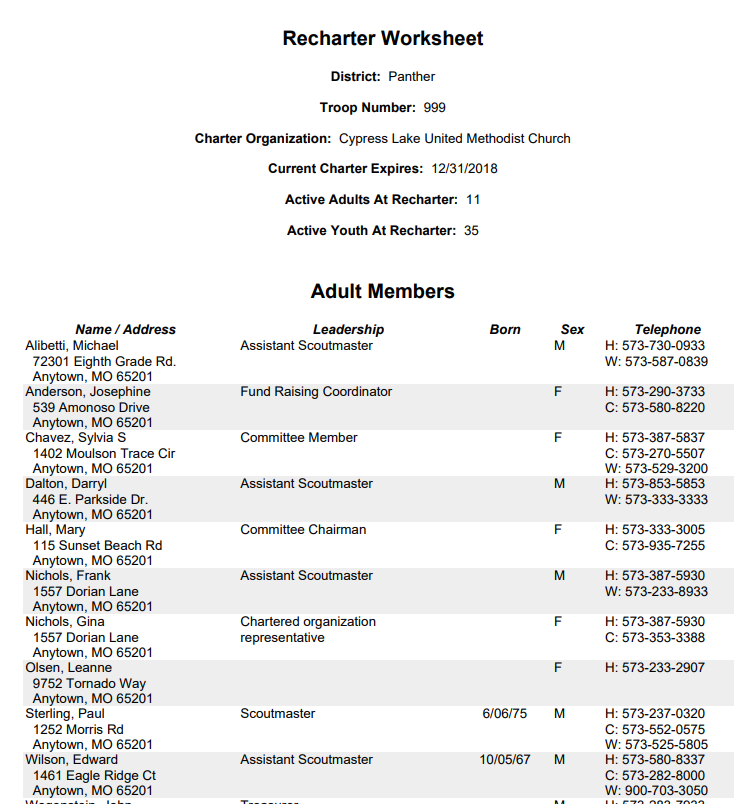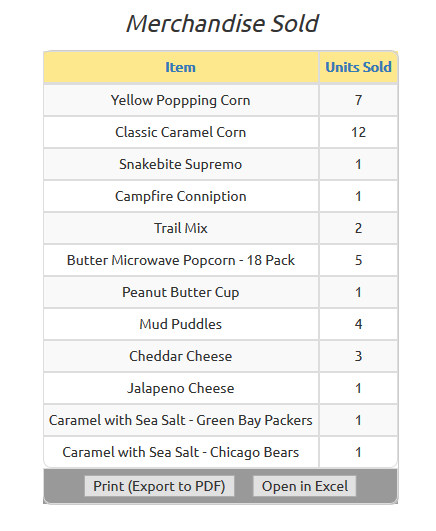Leadership and User Roles
Site Administrators may now link leadership positions to security roles. This will cause any member who currently holds that position to be automatically authorized for that user role, if they were not authorized for it before.
Any authorizations added by this mechanism will be removed once the leadership position ends or is removed. However, any roles that were assigned manually from the Users & Passwords page will be unaffected by changes in leadership position.
To link a position to a role, please go to Site Configuration → Leadership Positions and update the position. If you are a Site Administrator you will see the new Authorize For User Role field, as shown below:
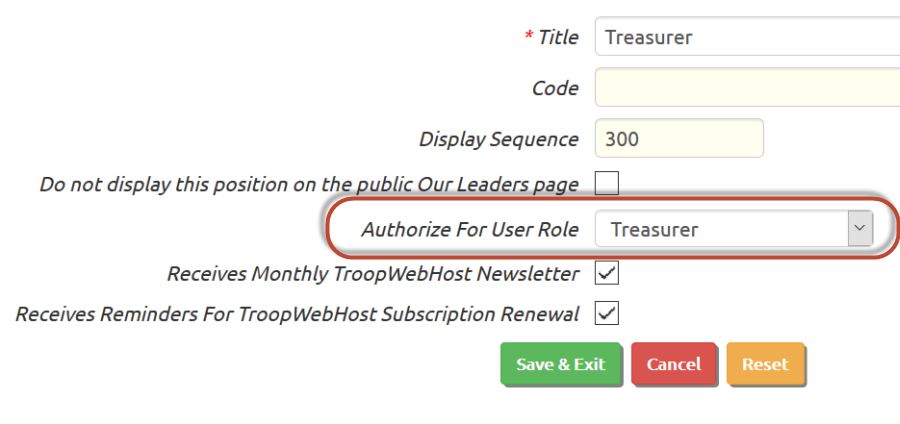
This has a drop down list containing all of your site's user roles. You may choose one role from the list. Then click Save & Exit to save this selection. The selected user role will be immediately added to the user IDs of any member who currently holds that position.