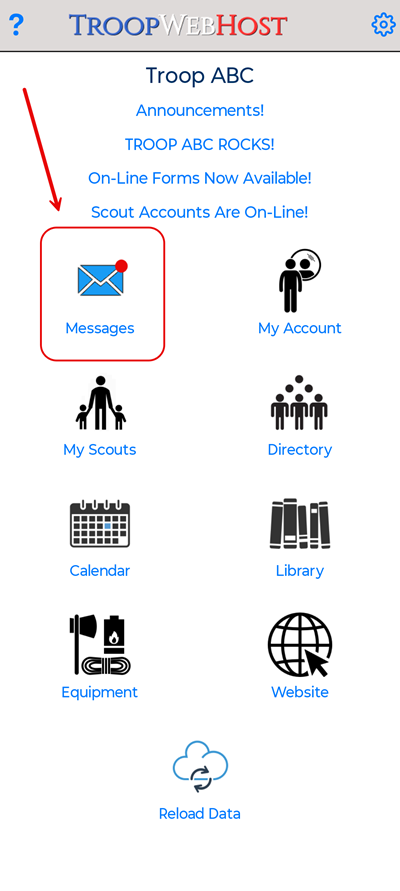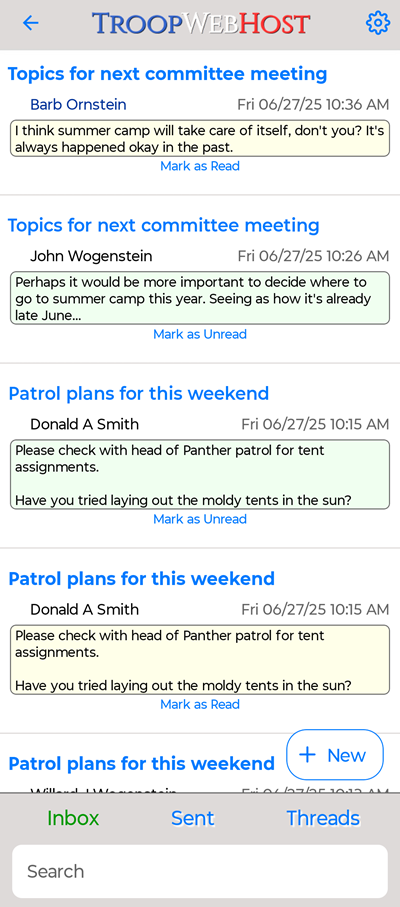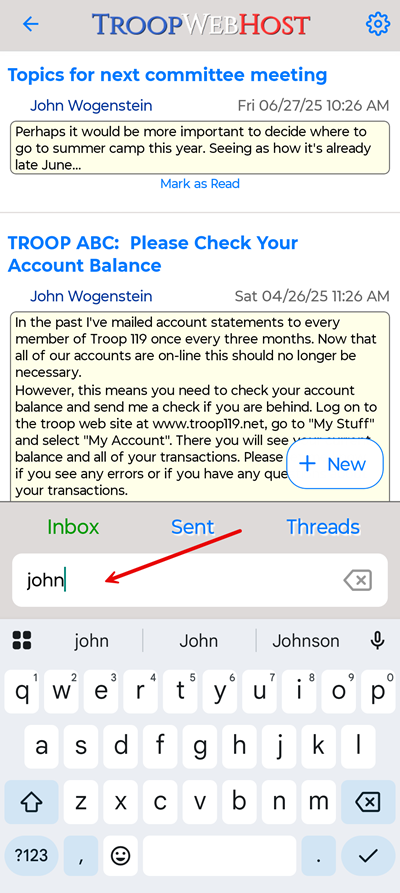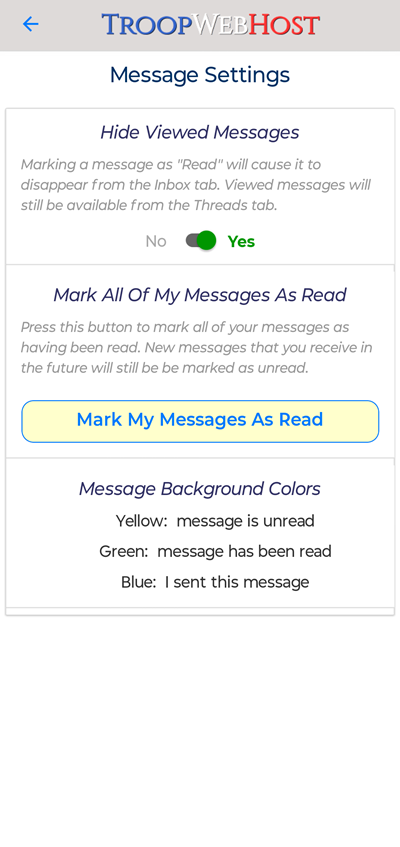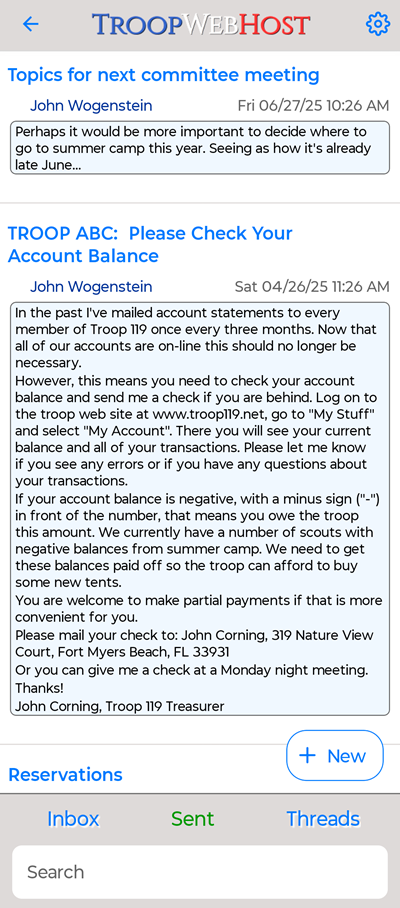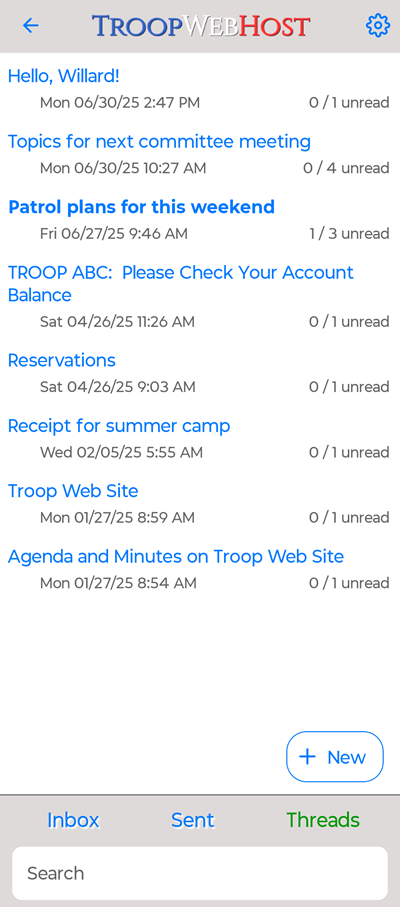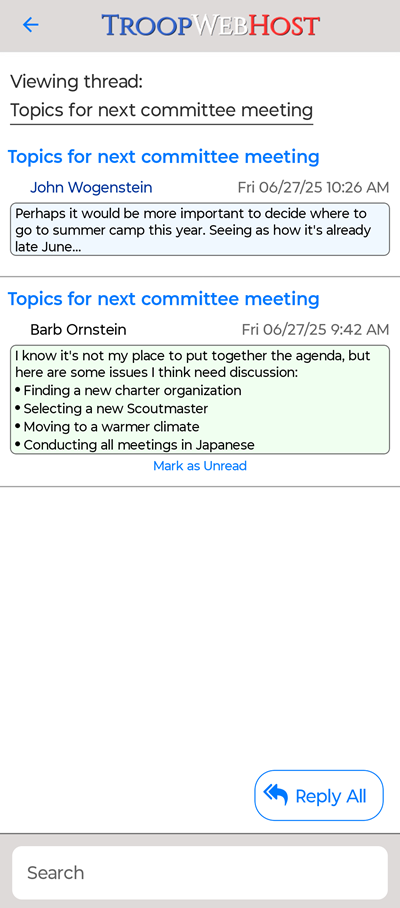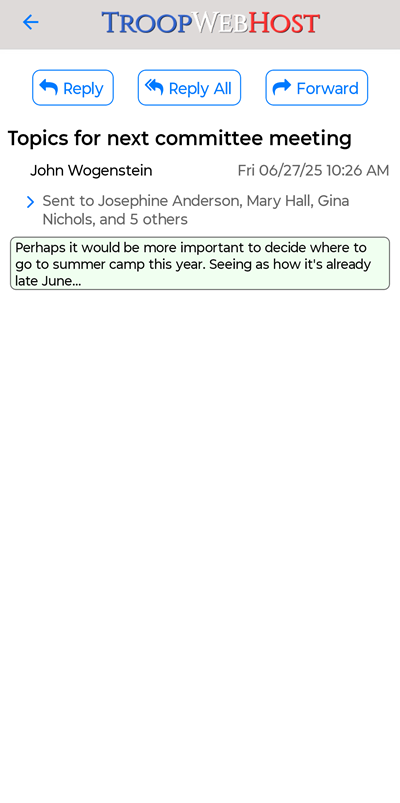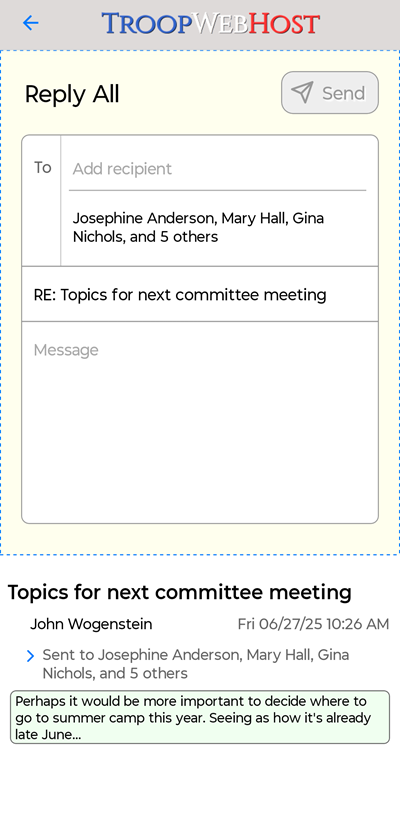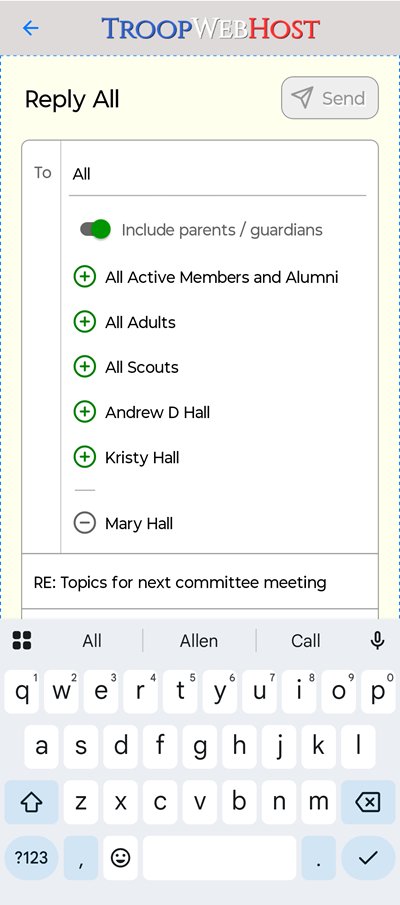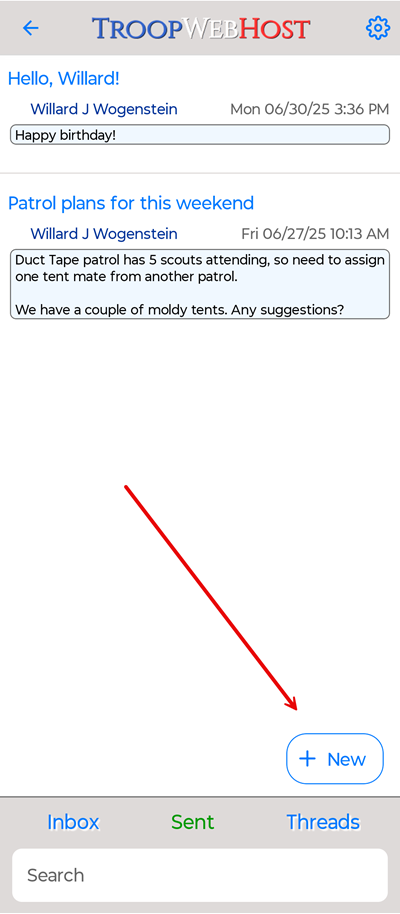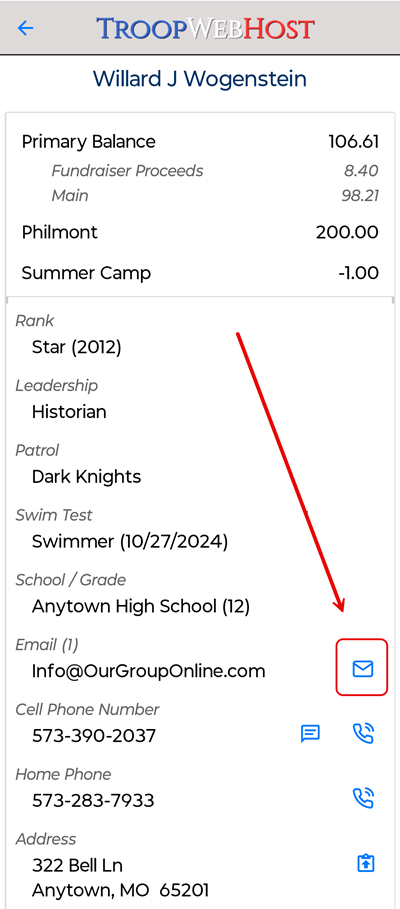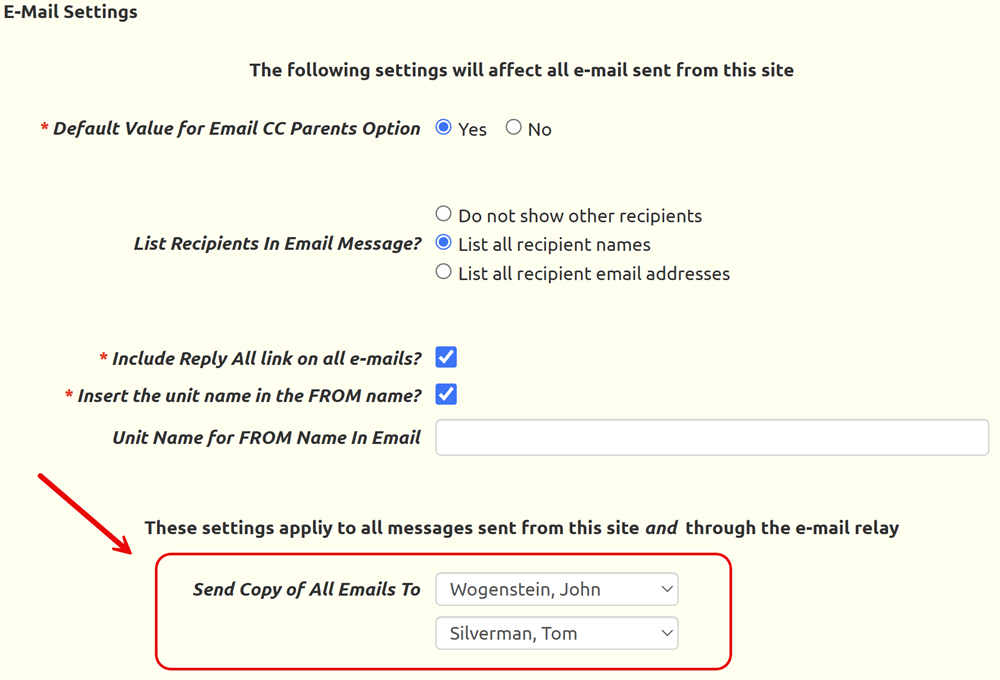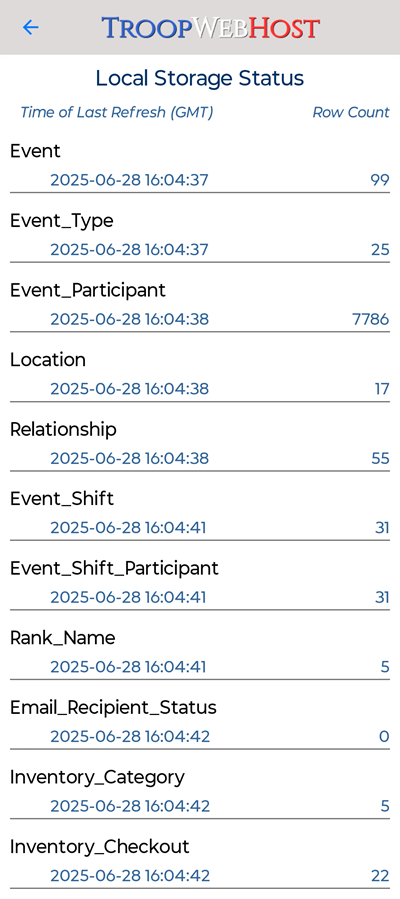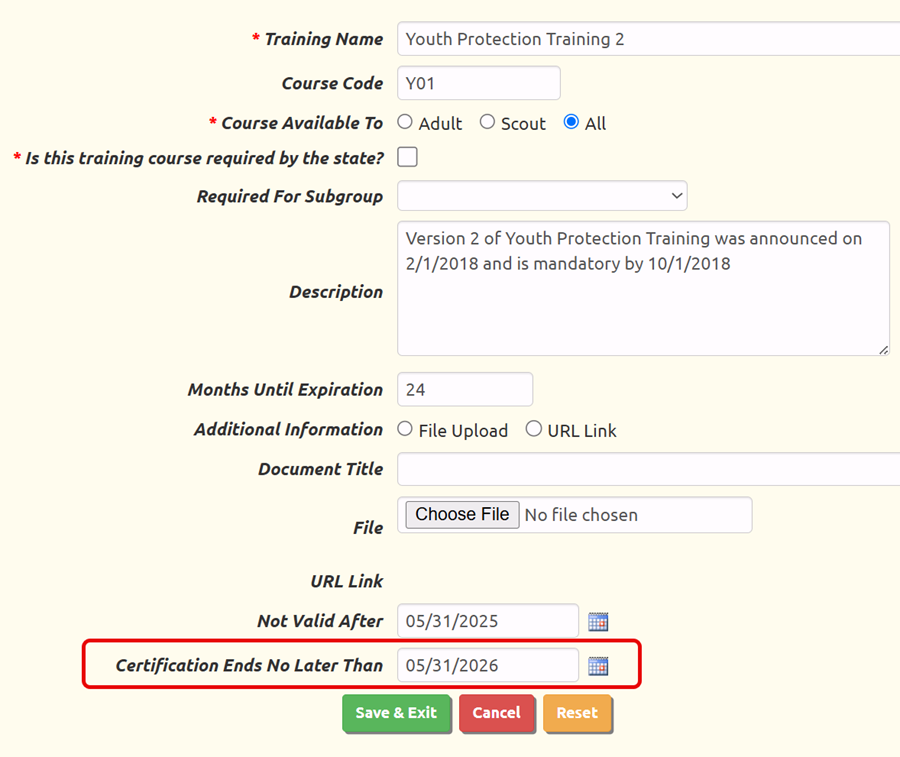Mobile App Messaging Center
This is a game changer. Your scouting unit now has its own private communications network, courtesy of TroopWebHost.
If you are using Band, Slack, Discord or something similar to exchange messages, please consider using TroopWebHost instead.
Version 2.2.6 of the TroopWebHost Mobile App - available for free on the Google Play Store and Apple App Store - allows you to receive and send messages.
This gives you a complete communications platform consisting of:
- Messages sent from the website
- Messages sent from your personal email client using the email relay service
- Messages sent from the TroopWebHost mobile app
Messages sent from any of the above will be visible to all recipients from the mobile app, the website, or their personal email client.
Access to this network is strictly limited to the members of your scouting unit, giving you a secure, private communications channel.
You do not need to have an email address to receive and send messages using the mobile app.
Authorized users will now see a Messages icon on their main menu. If you have any unread messages, the icon will be blue with a red circle, as shown below.