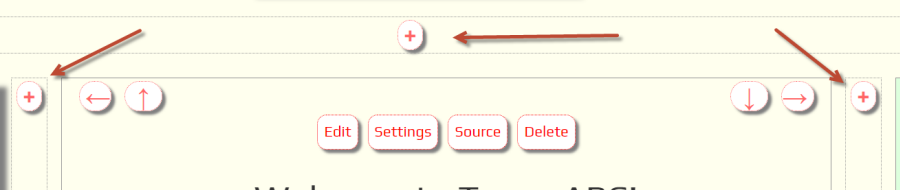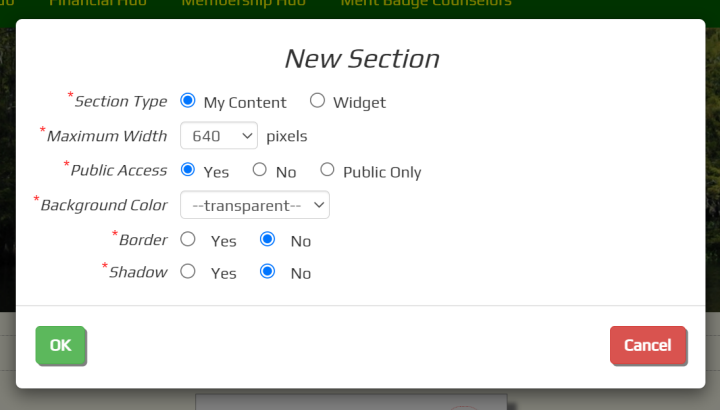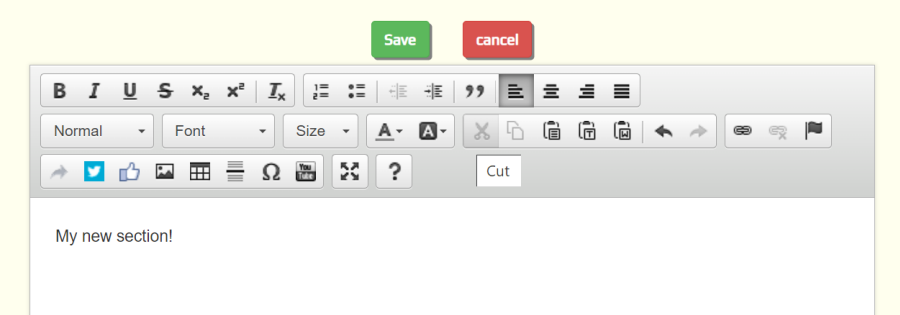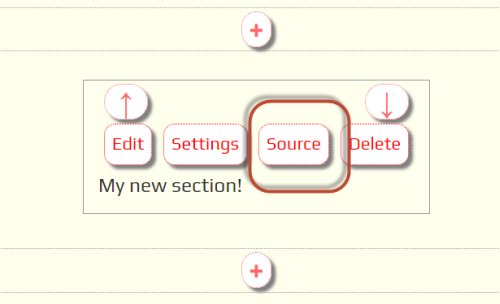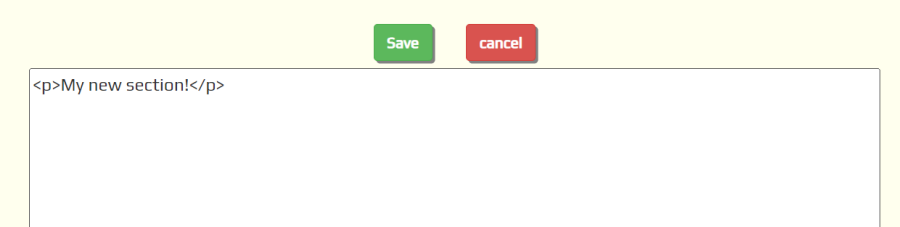TroopWebHost has excellent customer service
We pride ourselves on responding to every question within 24 hours, and usually less.
Support is baked into our software, with a built-in support ticket system
that you can access from your own site.
We also provide a comprehensive User Guide that lets you find many answers yourself.
Each page of your site has a link to the User Guide article that describes that page.
Our monthly newsletter documents our latest enhancements,
many of which are selected from an enhancement request list
that you can review and vote for your favorites.
We know there is a learning curve for TroopWebHost, but we will do everything we can to help you succeed.